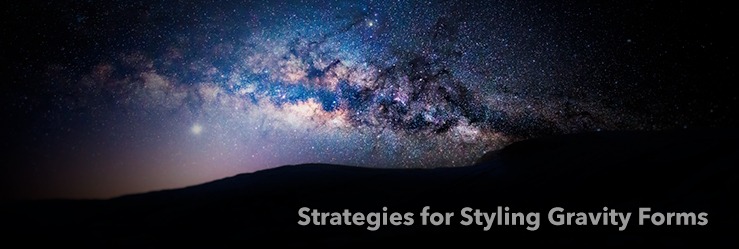Over the past few weeks, there has been a lot of work done to the starter theme we use at WDS, known as wd_s. Everything from incorporating a pattern library, migrating our build system from Grunt to Gulp, and adding some really great menu enhancements are just a few that we’ve covered!
Another enhancement we wanted to make was to add a set of base styles directly into the theme for Gravity Forms. I decided to take this task on! Here’s the process I went through to make it happen:
Why a Base Set of Styles?
Applying custom styles to a Gravity Form can turn messy real quick. It can also be very time-consuming if you aren’t familiar with it, because you will be spending the majority of your time trying to figure out what selector to use.
NOTE: I will be referring to Gravity Forms as GF through this post.
Since we use GF on many of our projects, it only seemed logical to set up a simple, not-too-opinionated set of styles that provide a nice starting point for all new projects–something that would cover the most commonly used form fields and provide the ability for extending if necessary.
The Goal
I want this post to be helpful for anyone using Gravity Forms. I may refer to the wd_s theme specifically, but the ideas shared should apply under the context of any theme. I hope to save you time in your Gravity Form styling adventures by detailing a few of the problems I worked to overcome and provide some helpful tips and strategies along the way!
There are quite a few points I want to touch on in this post, so I won’t be focusing so much on the code, but the thinking behind why I went about things a certain way.
I will provide a direct link to the base style file at the end of the post. Please take the time to review it and use it!
Initial Requirements
As I was getting input from my co-workers and getting a game plan together, I put together a few requirements or goals for these base styles:
- Styles should not require any configuration by user–an example of this would be a user having to add class names to fields when creating a form (other than CSS Ready classes).
- Local GF variables should integrate into existing form variables but have the ability to be customized.
- Avoid the use of
!important–this tends to happen a lot when styling GF. - Account for common fields only–the advanced/complex fields can be addressed on a case-by-case basis.
- Sass–keep nesting to a minimal.
Resources
The Gravity Forms documentation is pretty great, but there are two key pieces I thought were most helpful:
- CSS Targeting Examples
Referencing these examples will show you exactly what selectors you need to use to target a specific field type. - CSS Ready Classes
These are classes provided by GF and are used mostly for creating more advanced form layouts such as a form that has two columns. Knowing these classes is important when you want to override the default styles. For example, we will be tweaking the.gf_left_columnand.gf_right_columnclasses a bit later.
Sensible Local Variables
One of the awesome features of Sass is the ability to use variables. Using variables in form styles helps to provide consistency as well as the ability to quickly apply a set of changes!
I would advise against going crazy and creating all kinds of variables. Be deliberate and start out with a select few. You can always add to them later as the need arises.
Here are the variables I chose to target:
//-------------------------------------------------------------- // LOCAL VARIABLES //------------------------------------------------------------------- // Form $gf-padding: 0; // set outer padding on form $gf-bg: $color-white; // background color of form $gf-border-width: 0; // border-width on form $gf-border-color: $color-white; // border color // Fields / Rows $gf-field-margin-bottom: rem(25); // margin between field and label below (vertical spacing between rows) // Labels $gf-label-font-size: rem(16); $gf-label-font-color: $color-mineshaft; $gf-label-font-weight: 700; // Inputs $gf-input-color-background: $color-white; $gf-input-color-border: $color-input-border; $gf-input-color-text: $color-input-text; $gf-input-color-focus-text: $color-input-focus-text; $gf-input-padding: $padding-input;
As you can see, the input variable values are initially tied into the global form variables but can be overwritten if necessary.
Filling Parent Element
One of my biggest pet peeves about the default GF styles is that the main form wrapper does not fill its parent element. This is especially a problem on forms that are two-columns–and as we know, alignment with the rest of the content is paramount.
Here’s an example of what I mean:
In short, the widths for the form wrapper, columns, and inputs needed to be adjusted in order to achieve the desired result which looks like this:
BOOM! Notice how the form extends the full-width of the containing element and the form fields extend the full width of the form itself.
Strategies for Overcoming !important
If you have ever applied custom styles to a Gravity Form, you have undoubtedly had to use !important to override the GF default styles. Don’t worry, I’m right there with you!
In my first pass at coding these base styles, I resorted to using !important fourteen times. Yikes! This was not acceptable and I needed to find a better way to apply these styles that wouldn’t require so many uses of !important.
This is when being able to get input from awesome co-workers is invaluable!
Enter Damon
Damon presented the idea of creating one content specific selector that could be used to house all of the styles that needed to override the GF defaults. The thinking behind this was to just target anything GF form related in this selector that needed higher specificity.
Here is an example of what I mean:
#content .gform_wrapper {
margin-right: 0; // allow for full width of containing element
max-width: 100%; // allow for full width of containing element
// Standard fields
input[type="text"],
input[type="url"],
input[type="email"],
input[type="tel"],
input[type="number"],
input[type="password"],
input[type="file"],
textarea{
padding: $gf-input-padding;
width: 100%;
@include media($phone-landscape) {
width: 49%;
}
}
}
Using the #content selector makes all selectors in this block more specific than the default GF styles which results in them taking higher priority. As long as the GF style isn’t using an !important, our styles will override!
This was a brilliant idea and allowed for getting rid of all but two uses of !important!
Mobile Styles
As I was working through this task, I quickly realized that just having some default mobile styles in place would be a huge time-saver. At WDS, we typically like our forms to have inputs that have a width of 100% on mobiles and then adjust accordingly as the screen-size grows.
Having these mobile styles built into the default wd_s theme styles is going to save us time and maybe one less headache!
Wrapping Up
In the end, taking on the task of writing these base GF styles was a great learning experience. It really drives home the point of we should always be trying to identify ways to improve our workflow and make ourselves more efficient.
I encourage you to go checkout the full code on Github. Please leave your questions, comments, or suggestions below! I want to hear from you.