1. Distraction-Free / Full Screen Writing Mode
WordPress has so many great tools to take advantage of. It can be nice to shed some of those extra layers when you need to get down to the nitty gritty of writing content. While you might not be able to turn off your neighbor’s blaring stereo, this great little toggle allows you to experience a bit more minimalism.

Do you find it easier to write with less on the screen? I’m not familiar with getting distrac—wait, what’s that? It’s sort of glittery and shiny. Off in the distance. Hm. What are you working on over there, anyhow?
2. Image Editing
The Media Gallery is where you can manage your meta data like title or alt text, but there are also added controls for doing basic media edits like scaling, cropping, and rotating images. This is perfect for those instances where you don’t need to do a full once over but just some straight-forward adjustments.
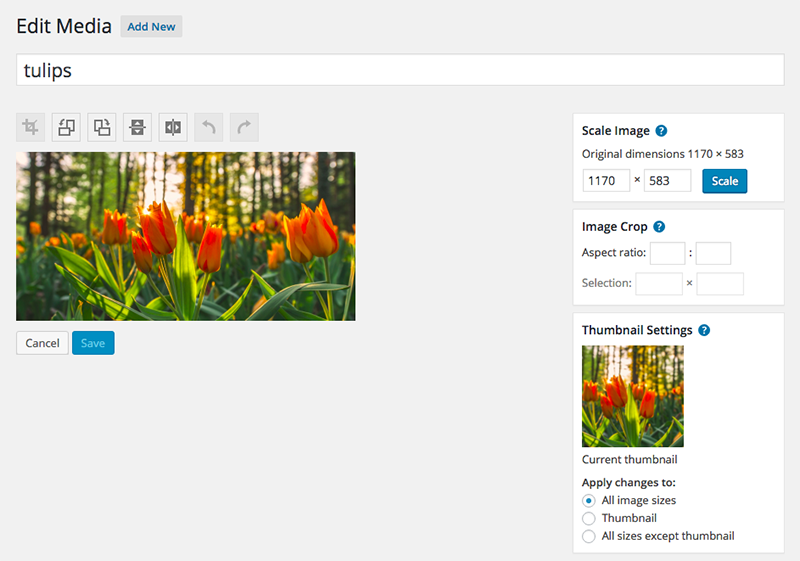
3. Just Paste That Link Right In
When you’re in Visual Mode within the post editor, you can select any text and paste to make the selected text a link. It doesn’t replace the text itself, just adds it in as a link. This also works via the paste keyboard shortcut of Command-V or Ctrl-V.
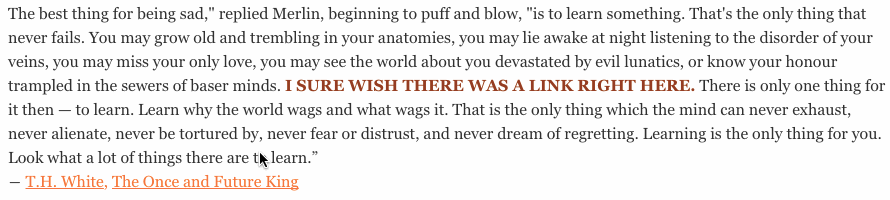
4. Author Biography
No need to create extra custom fields to cover this content for your different users or authors. To edit the author profile go to Users > Your Profile to add this content to the user.
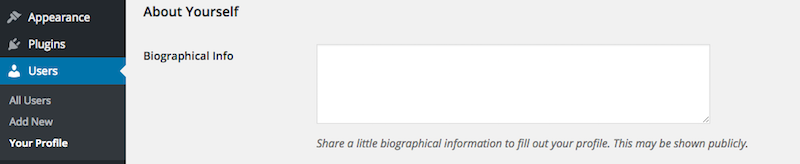
To access this content in a custom theme, utilize the_author_meta if you want to just display it or get_the_author_meta if you need to return and do something. And there’s quite a few ways to harness your author meta-data, should you so choose!
5. Show off your CodePen Creations
Don’t just put a text link to that beautiful CodePen you created, embed it on your blog for all to see! You can do this via oEmbed by dropping the link like so into your text editor and watching it transform.
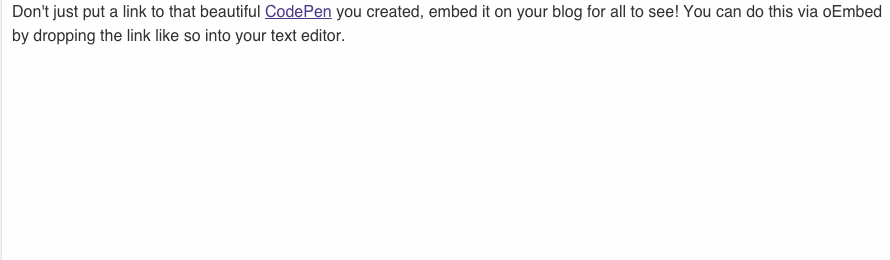
Which built-in WordPress features do you think get stuck in the corner where no one appreciates them?
Hello;
Thanks for this article, i never knew of No.3 however its not possible to open links in new tab and also nofollow it.
@Allison Useful article. Thanks 🙂
I’ve a question. When i paste some links from WordPress sites in post editor (Visual mode) it starts displaying like the image in no 5 above. This is frustrating to me as it consumes too much space. Could you suggest something to make this default behavior go away?
As a workaround i use pre tags and put the link between them but can i use some code snippet or something else to stop this?
You’re welcome!
If you’re posting links from WordPress.com sites, they are also supported via oEmbed (https://developer.wordpress.com/docs/oembed-provider-api/) similar to the Codepen example above.
Offhand, I don’t have any suggestions that counteract the default behaviour of this feature. You could maybe fiddle with with the Query string parameters for img_size but that could potentially trickle down into other functionality.