Working from home has been a dream or an occasional treat to many of us, but given recent global changes (which name shall not be mentioned), many across the globe find themselves by virtue of necessity working from home now as a new way of life. Working from home is not the same as working from the office. You don’t just swap your employer’s desk for your home desk and office wear for PJs (although this is a great start!). WebDevStudios, since its inception over ten years ago, has always been a remote work company, meaning there has never been a shared office; and we like it that way. At WebDevStudios, we employ a staff 38 highly-skilled project managers, marketers, support staff, and engineers serving our global client base from the comfort of our homes. That all said, I think we know a thing or two about working remotely effectively. Do you find yourself new to working from home? Try these tips for your best success!
The Home Office (Your Environment and Tools)
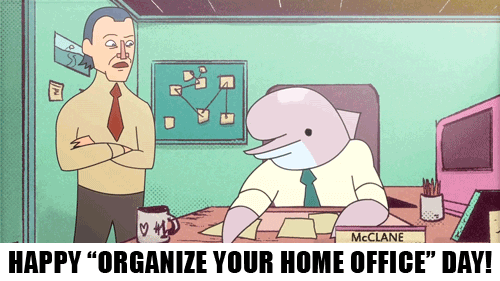
The best place to start when you begin working from home is to set up your work space defining your new “home office.” Often, when showing up to a physical office at your work, the space in which you physically work may be out of your control, from the equipment you use, to furniture, to little details as simple as the paint colors on the wall.
Let’s create the ultimate work productivity space of your dreams! When setting up your work space, it is important to start with two key terms: separation and isolation. While some may find it comfortable laying down in bed or living room couch to stay focused on work, it’s best to define a separate space dedicated to work. For myself, this takes place in a dedicated home office. When the door is closed, I’m working; and at the end of the day when I leave the room, I have left “work.”
Separating the places that I work and relax helps create the mindset that when you’re in your dedicated space you are there to work and to avoid distractions all that is possible. If you are not lucky enough to have the luxury of a dedicated room, other great examples could be a dedicated card table in the corner of a low-traffic room or patio. The key emphasis here is to isolate yourself from others who you may share your house with so that you can focus on work.
The Tools
Now that we have our boundaries defined for our home office, what can we fill it up with to help us hit our peak performance? While your profession may dictate its own unique requirements, the essentials of any home office we all share are desks, chairs, and computers. These are the must-have items you shouldn’t skimp on.
The Standing Desk – It’s an Up and Down Relationship
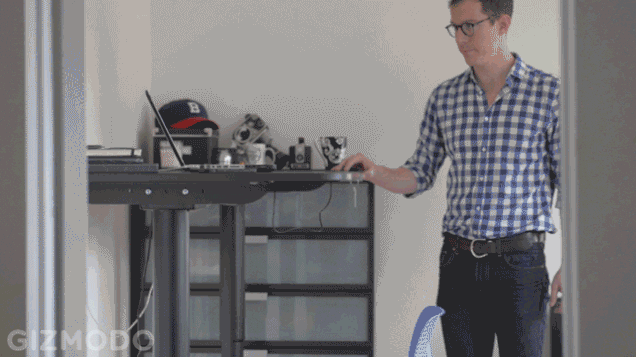
While we can agree or disagree about the medical benefits of them, standing desks are awesome! When in a regular workplace, you often will get up from your chair multiple times a day to interact with your co-workers. Now that they are a Zoom, Slack, or Skype call away, you’ll often find yourself sitting still in place for hours at a stretch.
Investing in a standing desk can help with those “restless legs” inclinations to get up and stop working. If you are interested in a standing desk, consider one of these two: standing desk that converts an existing desk for around $100 or those that replace your desk entirely. I personally own and highly recommend the SHW 55” Standing Desk.
The Second Monitor
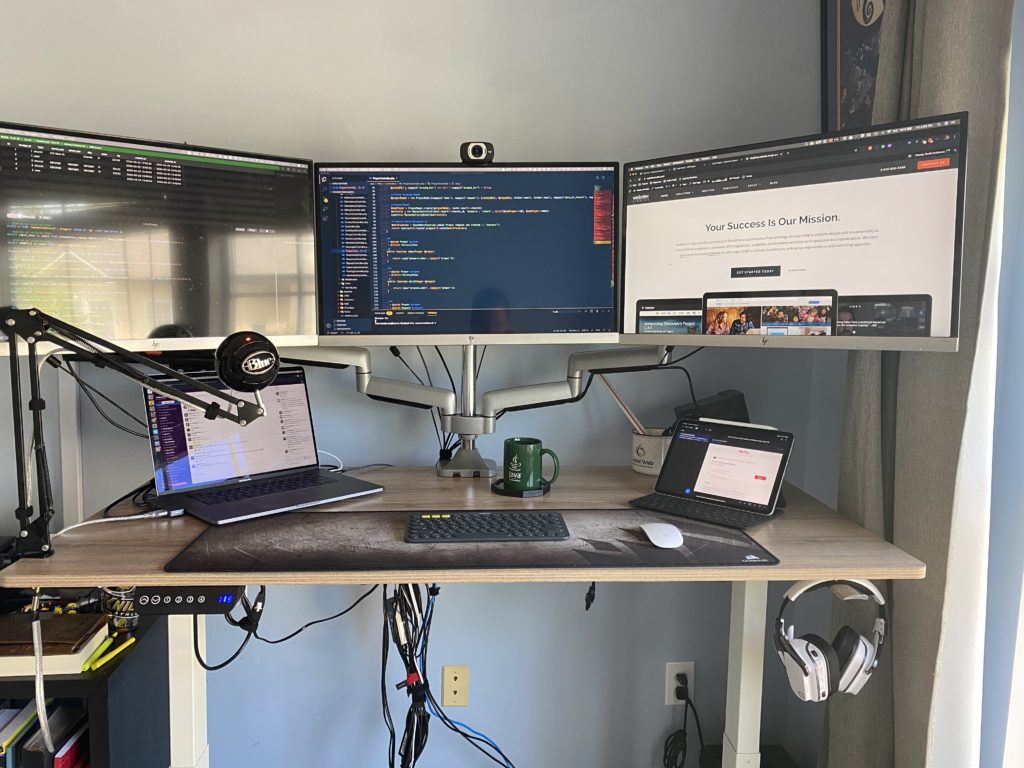
It’s 2020, and in nearly all office environments, the second monitor has become the norm not the exception. With the addition of another monitor boosting productivity as much as 50%, it only makes sense that we should have one of these in our home office (as a software engineer, I typically prefer four of them myself).
If you are looking to add a second monitor to your setup, there are solutions for nearly all budgets, from the 20” Sceptre E205W starting at $90, to the 34” LG 34UM69G-B ultrawide at $360 for the creative or spreadsheet heavy type.
Bonus Tip: How to get a Second Monitor for FREE (or nearly free)!
 Do you already have an iPad or Android tablet from the past three years laying around? Congratulations you already own everything it takes to have a second monitor! To use your iPad as a second monitor with a Mac, you can use Apple’s Sidecar feature, or for Windows users, I highly recommend Duet Display. If you have an Android Tablet with a windows computer, consider checking out Space Deck.
Do you already have an iPad or Android tablet from the past three years laying around? Congratulations you already own everything it takes to have a second monitor! To use your iPad as a second monitor with a Mac, you can use Apple’s Sidecar feature, or for Windows users, I highly recommend Duet Display. If you have an Android Tablet with a windows computer, consider checking out Space Deck.
Your Hours (Tracking and Staying Focused)
Now that you have a comfortable working space with the right tools, now how can you get started on working from home successfully? If your employer dictates your schedule like they would at an office, it will be easy to continue as before. But if you’re a freelancer, or perhaps are given a lot more flexibility over your schedule by your employer, ask yourself two questions:
- Are there any times I HAVE to be working? (For example, a company meeting every day or week.)
- When am I available to work? (Taking into account other obligations such as homeschooling kids or parental care.)
Once you know the times you must work and the times you can work, put your schedule on your calendar and make it a routine. This article, How Do You Choose Your Work Schedule, is very helpful.
Tracking Work Tasks
If you work on multiple projects in a given day, you most certainly will have gotten to the point where a simple excel timetable becomes no longer maintainable for tracking your time to bill to clients (even if they are internal). If you are a freelancer on a budget, you may want to check features your accounting software’s offerings. Often, they come with a simple time tracking feature included with your plan and can automatically generate invoices for the work you complete. Checkout Freshbooks or Zipbooks for more examples.
If you are working in a team environment with larger budgets, you may want to consider a dedicated time-tracking software. At WebDevStudios, we prefer Harvest; with a dedicated time-tracking service you get access to desktop and mobile apps to easily track your time to specific projects and budgets, additionally for manager’s you can opt to record site’s visited and screen-shots of your computer for accountability when employees are working.
Staying Focused and Earning Your Break (Beyond Time Tracking)
When you are sitting down to get your work done, it’s important to make sure you are working and not distracted by your devices and social media. One technique I like to use to keep on track is the Pomodoro Technique where you set a 25-minute timer to focus only on work followed by a five-minute break. If you feel an impulse to be distracted during your working time, write down what you intended to do and visit your list during your break.
By rewarding yourself with frequent breaks, you’ll soon find that you get more work done by intentionally focusing on your tasks during the times you need to work and escape dead-ends in your work thoughts by having a forced break. If you are Mac user, I highly recommend the Be Focused Pro app on the App Store.
Bonus: Find your phone a distraction? Ideally, you’ll want to have your phone located in a different room only to check it during intentional breaks. However, if you need to have it physically available, there is a whole market of apps dedicated to making your phones less distracting. A personal recommendation would be to check out Forest – Stay Focused an app that pesters you if you use your phone during times you should be working (also available on the Play Store for Android).
Online Meetings (How to look, How to Act)
Looking Good for the Camera
 When conducting meetings remotely, it is important to be mindful as to how you look through the lens of your webcam. When joining an online meeting with colleagues, and especially with clients and customers, you should always pay special attention to your appearance. Whether you agree or not, many people make a direct correlation between your appearance and your productivity.
When conducting meetings remotely, it is important to be mindful as to how you look through the lens of your webcam. When joining an online meeting with colleagues, and especially with clients and customers, you should always pay special attention to your appearance. Whether you agree or not, many people make a direct correlation between your appearance and your productivity.
The three primary elements that make the largest impacts to your appearance are physical appearance this includes your clothing, hair, etc., your backdrop (this is the scene visible to others in your web call), and, finally, the angle of camera (controlling what parts of your environment people see).
Physical Appearance
I won’t spend much time on this part, as it is highly specific to each person’s style, work environment, and culture (besides, do you want fashion advice from a software developer?). A simple way to start here is to dress the same as you would in your regular workplace and adjust accordingly. When making good impressions, you can always scale things down, but it is always harder to step them up.
Backdrop
This is an extension of your physical appearance. While in an office environment, you are not usually responsible for the space that you are meeting in. However, working from home, people will be able to see how you maintain your work environment. The following are some quick steps you can apply to keep your backdrop sharp:
- Avoid having traffic areas behind you. For example, if your desk is in a living room or has a stair-well behind you, others in your meeting will see foot traffic or activities from your family members, which you can’t control.
- Avoid having any mess or clutter immediately behind you.
- Consider purchasing a divider or backdrop such as a photography backdrop or a Shoji screen.
- Depending on your video conferencing software, you can employ a virtual background. Just don’t turn yourself into a potato.
Camera Angle
When setting up your webcam, you should ideally have the camera parallel with your eye level. If the camera is too high you run the risk of physical distortion where things in your view are not in proportion, or you risk having parts of your face cut off. Inversely, having your camera too low can risk parts of your face also not appearing; but additionally, if the camera is angled up, people will be looking literally up your nose in a “nosel effect.” If your webcam is fixed to your computer, unfortunately, you may not have the flexibility
Etiquette
How do you conduct yourself when in an online meeting? Just like in a regular meeting, it’s never polite to talk over others when they are talking. While most will never do this intentionally, this often is a common occurrence within a video call. Depending on your and your peers’ internet connection, there can be as much as a two- or three-second delay. The following are tips to avoid the most common online issues:
- Always keep your microphone muted when you are not actively talking (or planning to). Unexpected noises in your environment (perhaps from a pet) is amplified on others’ speakers.
- Always wait for two to three seconds after the last person was speaking to begin speaking. Don’t forget to un-mute your microphone before you start.
- Ideally, you will want to avoid all side conversations during a meeting. However, since you cannot whisper to someone else in a meeting, consider using the chat functionality to private message others in the meeting or to provide additional information to other meeting goers that isn’t worth interrupting the active speaker.
- Note: Even if you are private messaging a peer during a meeting know that most meeting platforms allow you to download message transcripts including those that are private.
- If you are dialing in on multiple devices in the same room, perhaps dialed in by phone and then joined with a computer, make sure you mute at least one of the devices. If you do not, you run the risk of creating an audio feedback loop.
Communication Is Key
Last, but not certainly least, when working remotely, communication is key. Whether you are looking for status updates on projects or just checking in on how someone is doing, reach out to those who you work with often. It is easy to feel alone when you can’t physically see those who you work with. Just know that they are in the same boat as you. Here are a few tips to take in mind when communicating:
- If you are working over a technical matter it may be better to have a video conference, if not much progress is being made.
- Send a hello message (with no strings attached) to your peers in the morning.
- Use plenty of GIFs. If using Slack, type /giphy topic-of-gif to lighten up any conversation or express excitement.
- Know that just like email, written text such as an instant message has a difficult time carrying emotion and intent. If a message comes across as rude or condescending, it might help to call or have a video meeting with the individual. Nearly never is that the intent.
Recommendations for Software
The following are personal recommendations for instant messaging and video conferencing software. This list isn’t exhaustive but should start as a great starting point.
Instant Communication Software
- Slack – Has a generous free tier and often has huge support for third-party integrations, such as having an email generate a message to a group chat.
- Google Chat – If your corporate email address is a Google Apps for business, you get access to Google’s instant messaging platform for free.
- Microsoft Teams – This is a great instant messaging platform, if your corporate email is hosted by Office 365.
- Skype – This is another simple instant messaging platform alternative.
Video Conferencing
Note: Most instant messaging platforms allow you to conduct small video calls between a few members in your team, however, it’s recommended to use a dedicated video conferencing tool, if possible.
- Zoom – Probably one of the most recognizable names in the online meeting space, Zoom offers extensive tools for conducting online meetings for gatherings of all sizes.
- Google Meet – This is Google’s video companion app to Google Chat. If you are already using Google Apps for business, you also have access to Google Meet for no additional cost.
- WebEx – This is a simple meeting tool by Cisco.
Closing
I hope you found these basic tips to getting started working from home helpful. If you are looking for more helpful articles over working remotely check out our blog!
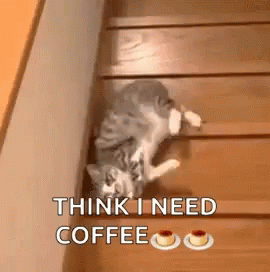
Comments