Nothing is worse than spending hours on your masterpiece blog post only for it to vanish before your very eyes! Fortunately, if you are using WordPress, you are safe. That’s because this open-source platform has already thought of protecting your content for you. These features are known as autosave and revisions, and if you want to learn more about them, keep reading.
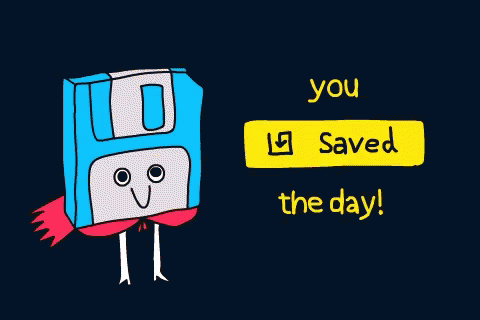
What is WordPress autosave?
Imagine someone sitting next to you in class during a test copying all your answers. Now, imagine a dog randomly runs into the classroom and chews up your answers!
In this scenario, you’d have to start the test all over from scratch hoping you remember your previous answers to complete it on time. However, out of guilt, the cheater sitting next to you hands you back a copy of your answers to turn in; thus, saving you precious time. This is WordPress autosave in a nutshell.
Since the release of WordPress 3.6 over eight years ago, a copy of what you are typing when editing a post or page is being saved in your browser’s session. This is your autosave.
There are two benefits to this technical design. One, your database doesn’t expand infinitely with every keystroke.
Two, in the event you were to lose internet connection for a time, a copy of your post or page is being saved locally to restore from once you are back online. When you refresh a page or post you are editing, you see a prompt saying that you have a later version saved and asking if you’d like to restore it. Basically, this WordPress prompt is asking you to restore what is in your autosave.

Resource: WordPress Codex – Autosaves
What are WordPress revisions?
So, um, you changed your mind?
Were you working on your next blockbuster, constantly updating your latest creation, only to realize you went down a rabbit hole and edited out the main plot, what do you do now? Fortunately, every time you save a draft or publish a post, a backup of your previous version of your post is saved for you.
WordPress revisions are simply a historical trail of all the changes you made to your content. Think of it as a track record of how it’s evolved over time.
This is useful, if you need to audit changes in your article, or if you have to restore to a previously authored version entirely.
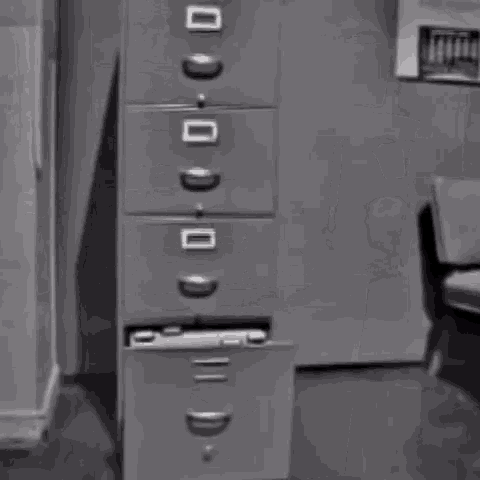
To explore WordPress revisions, simply open up any post or page you are editing. In the right-hand sidebar, click Revisions (assuming you’re using the default Gutenberg editor view).
After clicking, you should be brought to a navigation screen. You can explore previous versions of your post and have the ability to restore to that version, if needed.
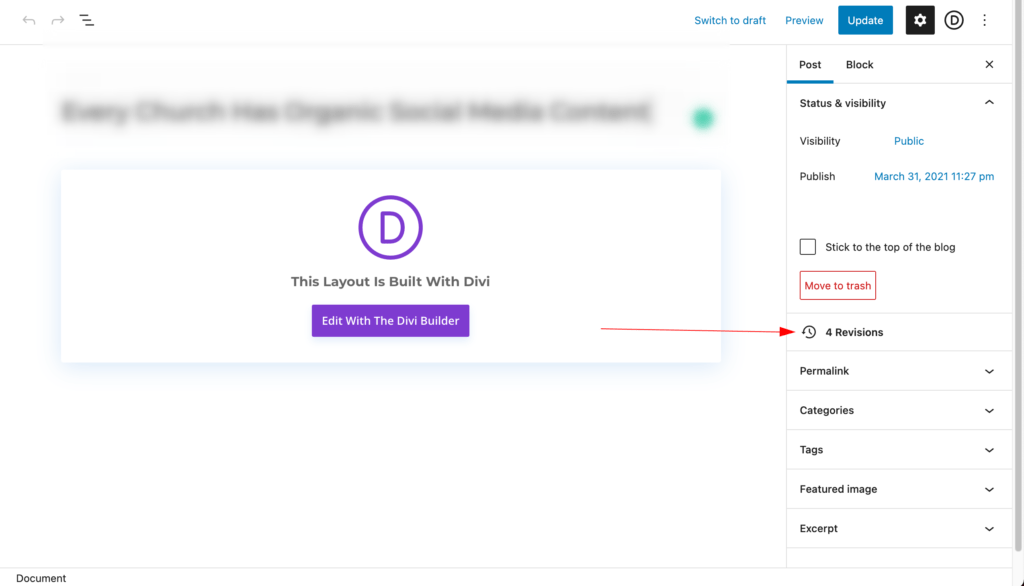
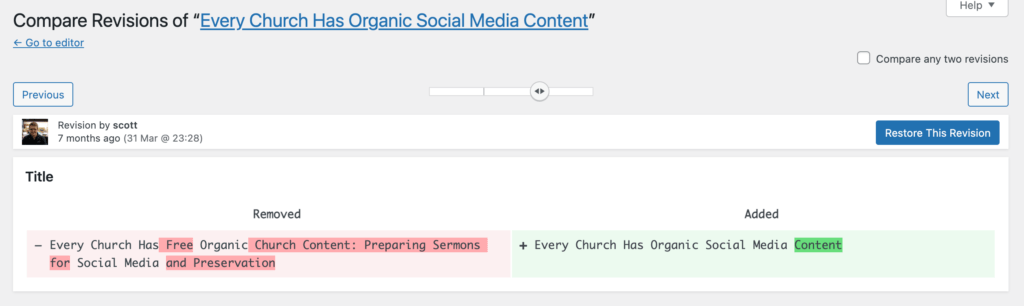
Resource: WordPress Codex – Revisions
Conclusion
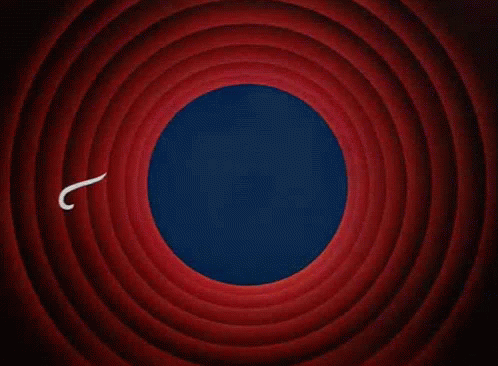
WordPress autosave helps save your data in case of a technical error. WordPress revisions help you restore the content in case of a human error.
Serving different roles, both autosave and revisions work together to help you from losing your words. Now, if only there was a way to find them when getting started.
Comments